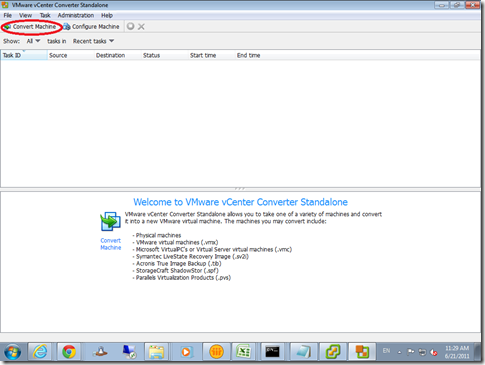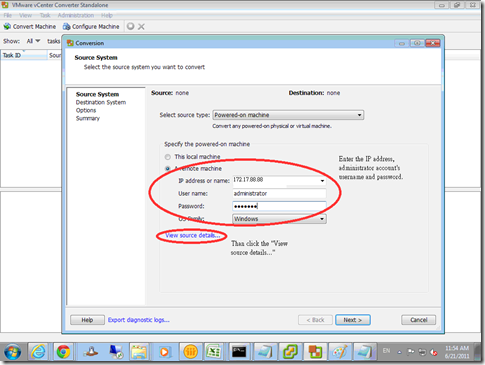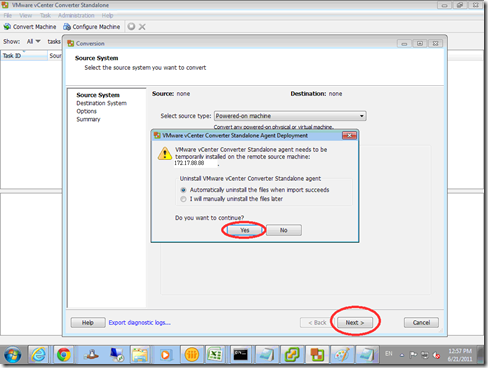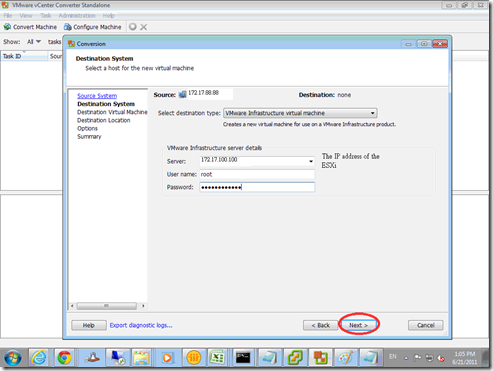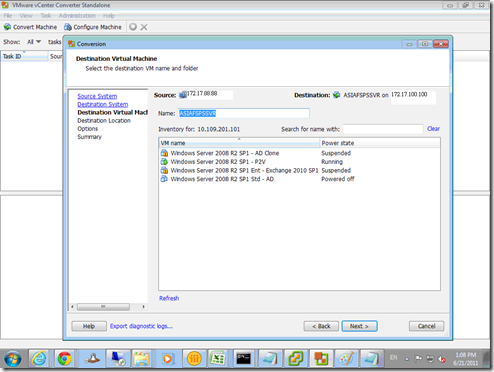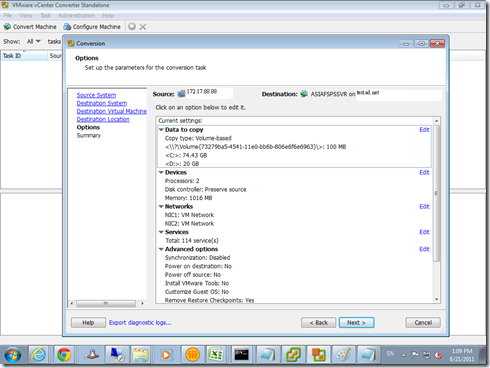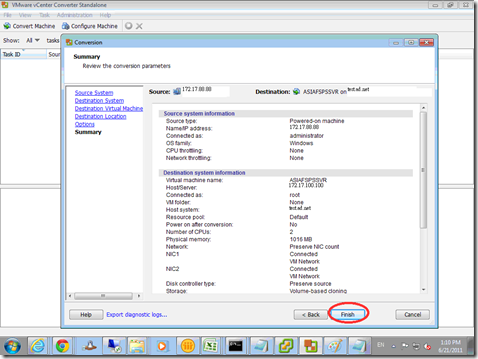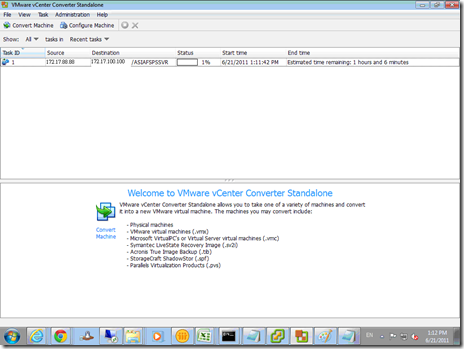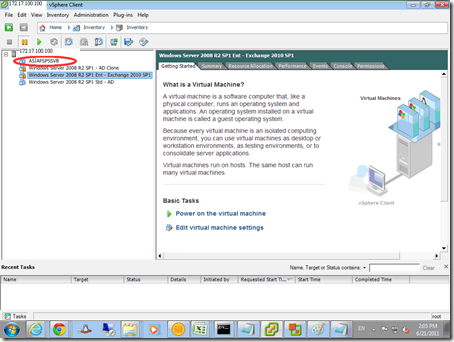Step 1: Go to the VMware vCenter Converter Standalone -> press the “Convert Machine”
Step 2: Enter the IP address, administrator user account of the source (Physical server which is you want to convert to Virtual server), and then press “View source details….”
Step 3: Press “Yes” to keep the default setting and then press “Next” to continous
Step 4: Enter the IP address of ESXi and also the administrator account information.
Step 5: Keep or change the VM name you want (default it will provide the server name of the physical server)
Step 6: Check the configuration and press “Next” to continuous.
Step 7: Check the configuration, if everything good to go, please press “Finish”. It will start to do the P2V.
Step 8: The P2V start to run, please wait for the process until it finish.
Step 9:
When the P2V is completed, please do not power on the virtual machine (which is you just create).
Please login the physical server which is being virtualized, power off it and disconnect it from the network.
After that you will able to power on the virtual machine.