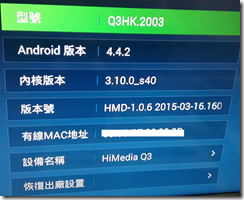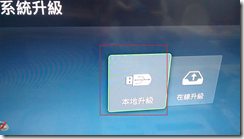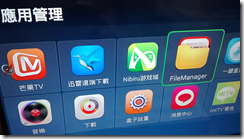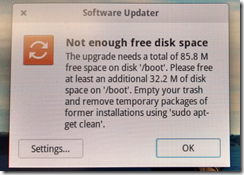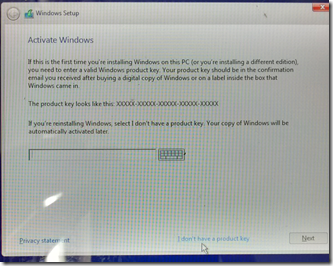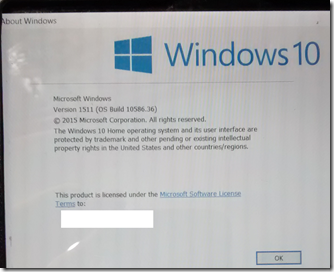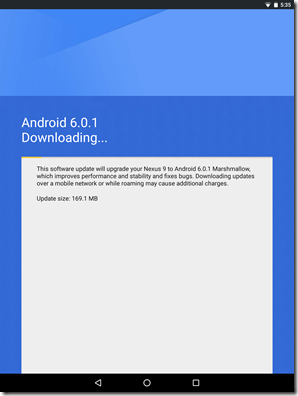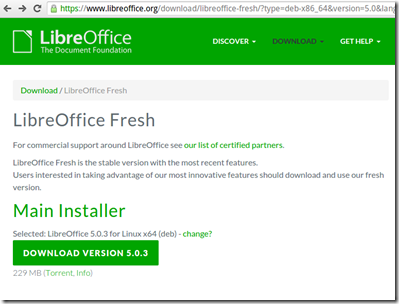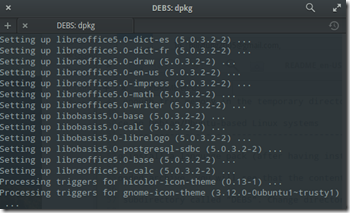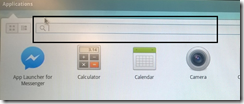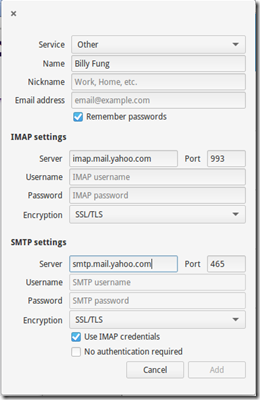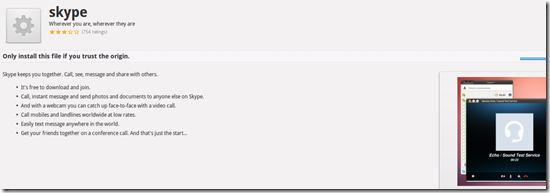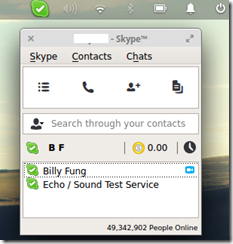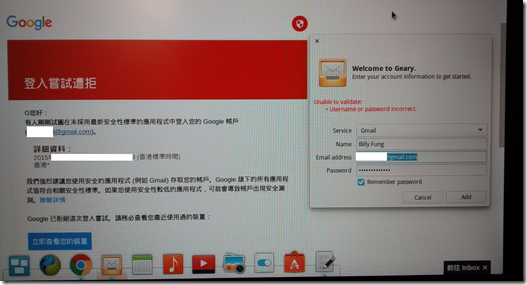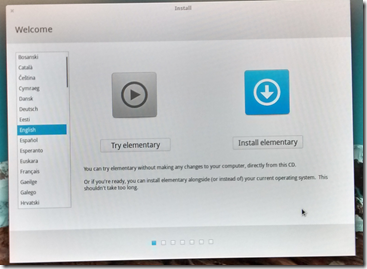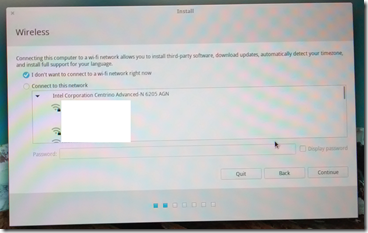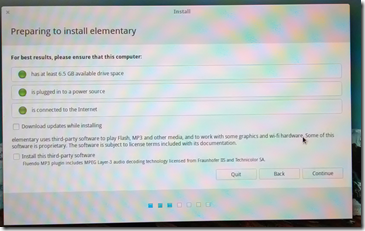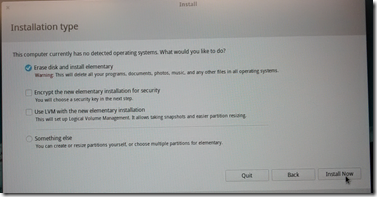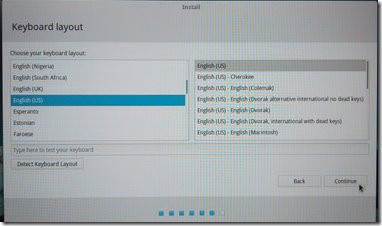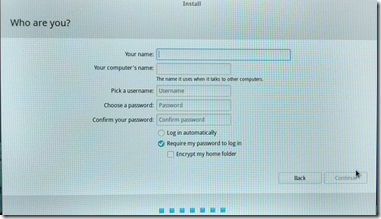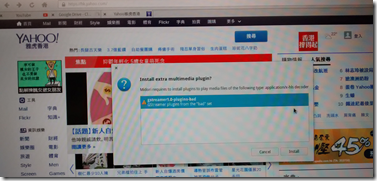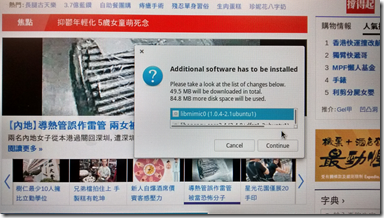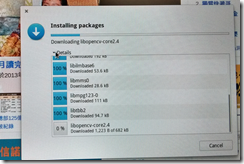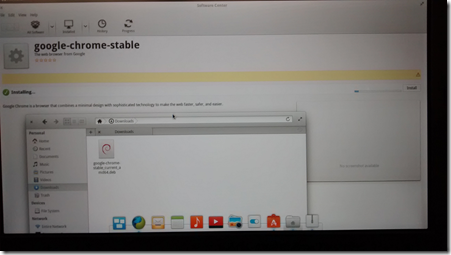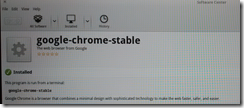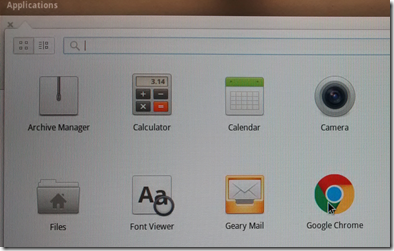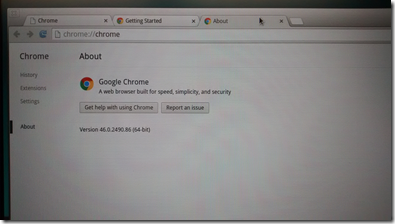Upgrade Firmware
1. Go to http://bbs.himedia.cn/thread-182100-1-1.html
2. Click the link http://pan.baidu.com/s/1o6DW9Yi and enter the password "vie2"
3. Select the "Update_qulacore_Q3.zip"
4. Copy the "Update_qulacore_Q3.zip" to USB thumb drive and change the filename to “update.zip”
Before upgrade, the firmware is 1.0.6
5. Go to "System Upgrade"
6. Connect the USB thumb drive to the Himedia usb port and select "local upgrade"
7. Select "D"
8. Click "Yes"
9. The Himedia will reboot and upgrade the firmware, after the upgrade complete, you will the screen like the following:
10. The firmware is 1.0.9 after the upgrade
The application pre-load:
Install Google Play Store
1. Go to http://pan.baidu.com/s/1dDxStY5#path=%252FHimedia%252FHD600A%2520GOOGLE%2526DTS and download the "googlePlay.zip"
2. Copy the "googlePlay.zip" to USB thumb drive and change the filename to “update.zip”
3. Go to "System Upgrade"
4. Connect the USB thumb drive to the Himedia usb port and select "local upgrade"
5. Select "D"
6. Click "Yes"
7. The Himedia will reboot and upgrade the system, after the upgrade complete, when you go to application manager, you will the "play store" and "google setting":
8. After you enter your google account, you will able to use the play store to install apps now.
Reference:
http://www.hkepc.com/forum/viewthread.php?tid=2168800&extra=&page=4
http://www.hkepc.com/forum/viewthread.php?tid=2186576&extra=&page=1

![]()